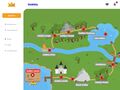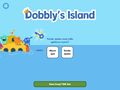Difference between revisions of "Start Dobbly"
Jump to navigation
Jump to search
(Created page with " Installeer eerst de Dobbly app: · Voor Apple iPad: www.luqo.nl/dobblyapple · Voor Android tablets en Chromebooks: www.luqo.nl/dobblygoogle Om Dobbly te kunnen spelen moet er eens een knop gekoppeld worden. Er zijn drie opties: · De digital knop, zie: Hoe koppel ik een Digitale Knop? · De fysieke knop, zie: Hoe koppel ik een Fysieke Luqo Knop? · Een oude knop (voor 2022): mensen die deze knop hebben, weten hoe ze...") |
(Marked this version for translation) |
||
| (12 intermediate revisions by the same user not shown) | |||
| Line 1: | Line 1: | ||
<languages/> | |||
<translate> | |||
<!--T:9--> | |||
First install the Dobbly app: | |||
<!--T:10--> | |||
* For Apple iPad: [https://ww.luqo.nl/dobblyapple www.luqo.nl/dobblyapple] | |||
* For Android tablets and Chromebooks: [https://ww.luqo.nl/dobblygoogle www.luqo.nl/dobblygoogle] | |||
To play Dobbly, you need to press a button. There are three options: | |||
* The digital button, see: [[Connect Digital Button|How do I pair a Digital Button?]] | |||
* The physical button, see: [[Connect Physical Button|How do I link a Physical Luqo Button?]] | |||
* An old button (before 2022): people who have this button know how to link it. | |||
== The button is linked, now what? == <!--T:11--> | |||
# A Dobbly game can be started by pressing the orange "Play now" button. This button can be found on the start screen (menu option "Dashboard"), or at the top of the menu. | |||
# The world map of Dobbly is now visible, showing all the games within the world of Dobbly. The first game to play is Dobbly's Island (Figure 7). Did you escape from the island? Then game 2 will be unlocked, etc. NOTE: at this moment we are still developing all games, so many of the 10 games are not yet available. | |||
# After choosing a game, Figure 8 can be seen: did you finish a game? Then you can continue playing where you were, or start again. If this is the first time you are playing it, or the game was finished last time, this screen (Figure 8) will not be shown. | |||
# To check that the button is working, you are asked to press it once (Figure 9). The game starts! Have fun! | |||
<!--T:12--> | |||
<gallery> | |||
File:Figuur7.jpg|Figure 7 | |||
File:Figuur8.jpg|Figure 8 | |||
File:Figuur9.jpg|Figure 9 | |||
</gallery> | |||
<!--T:13--> | |||
See here the [[Main Page|manual of Dobbly's Island]] (Game 1 of Dobbly) | |||
</translate> | |||
Latest revision as of 21:18, 16 May 2022
First install the Dobbly app:
- For Apple iPad: www.luqo.nl/dobblyapple
- For Android tablets and Chromebooks: www.luqo.nl/dobblygoogle
To play Dobbly, you need to press a button. There are three options:
- The digital button, see: How do I pair a Digital Button?
- The physical button, see: How do I link a Physical Luqo Button?
- An old button (before 2022): people who have this button know how to link it.
The button is linked, now what?
- A Dobbly game can be started by pressing the orange "Play now" button. This button can be found on the start screen (menu option "Dashboard"), or at the top of the menu.
- The world map of Dobbly is now visible, showing all the games within the world of Dobbly. The first game to play is Dobbly's Island (Figure 7). Did you escape from the island? Then game 2 will be unlocked, etc. NOTE: at this moment we are still developing all games, so many of the 10 games are not yet available.
- After choosing a game, Figure 8 can be seen: did you finish a game? Then you can continue playing where you were, or start again. If this is the first time you are playing it, or the game was finished last time, this screen (Figure 8) will not be shown.
- To check that the button is working, you are asked to press it once (Figure 9). The game starts! Have fun!
See here the manual of Dobbly's Island (Game 1 of Dobbly)